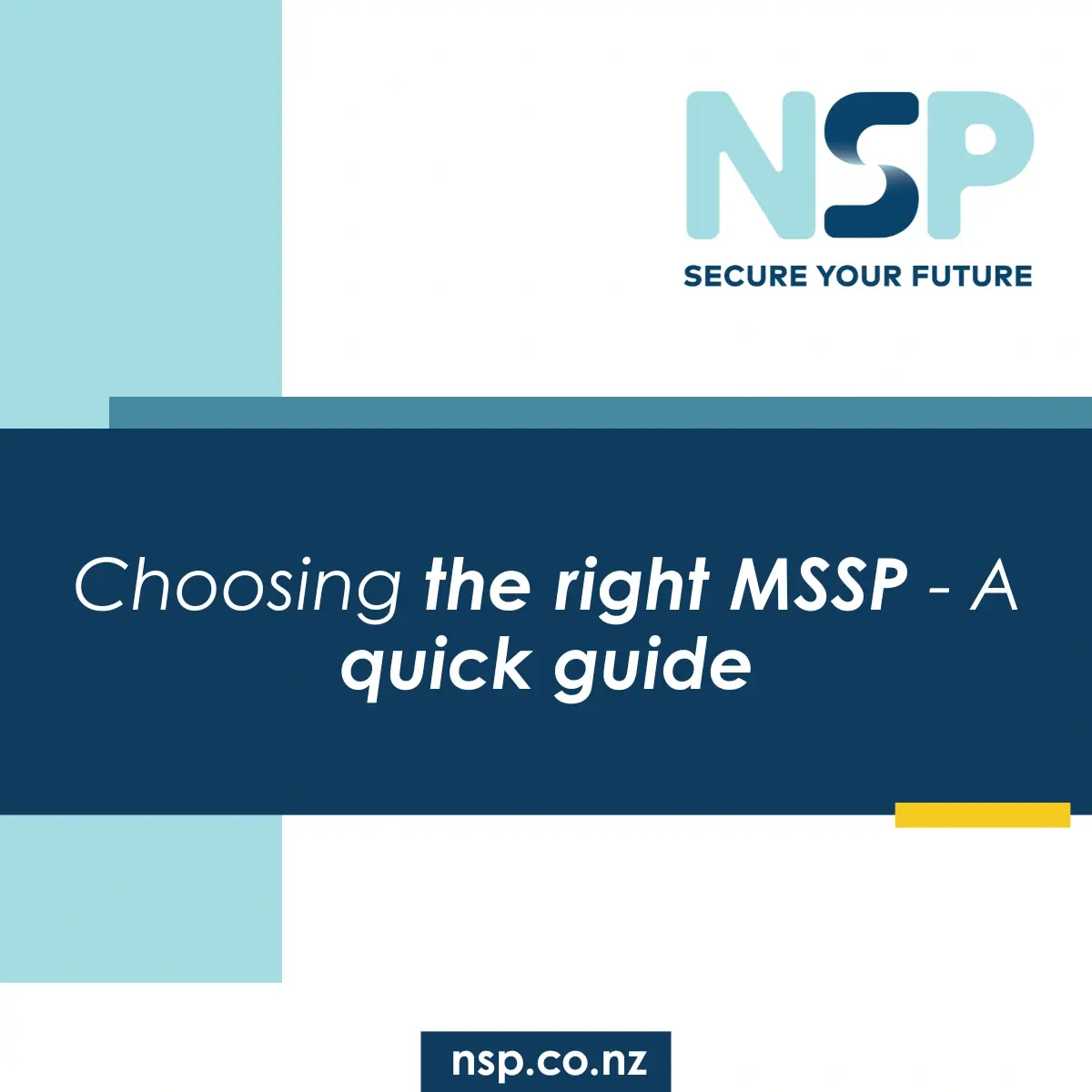NSP Marketing
05 June 2020
2 min
Read
Encourage trust through autonomy. It’s human nature to lean towards 1:1 communication forms such as side conversations, personal emails and chats, but using public forums like Microsoft Teams channels can be significantly more potent for employee autonomy and your organisational culture. When sharing conversations and project planning in public forums such as Teams channel chats, team members feel included, no one feels like they’re out of the loop or are surprised by the direction a project is taking. Sure, oversharing can have its issues too, so if miscommunications within the channel occur, feel free to move the conversation offline in a call or 1:1 chat to resolve, but be sure to relay the outcome back to the group via the Teams channel chat.
WHY YOU SHOULD USE TEAMS CHANNELS MORE OFTEN THAN 1:1 INTERACTIONS
• Privacy and message visibility: Channels are forums that can keep everyone abreast of project progress, while also accommodating smaller audiences when a more information-sensitive approach is required. When a new team member joins, they can view a complete history of the teamwork for the project, whether that be in the form of general announcements or raised issues within the project.
• Chat history is shown automatically in a channel, whereas in a 1:1 chat it is an option that needs to be manually selected.
• Extended workplace: Channels support applications such as planner, connectors, and bots. Channel meetings automatically record as video across to Stream
• Notification: A channel message does not notify users by default, conversations do. With channels, you can subscribe to channel notifications if the channel interests you.
• Channels create a hub for SharePoint documents and more importantly, a centre for team collaboration. The central location removes the need to have multiple copies being worked on by different team members. Instead, all members of the team can work in the document simultaneously, and new team members will have access to all previously shared documents.
WHAT GOES IN A TEAM CHANNEL?
• Think about a channel as being the cc feature in Outlook. When you want to send a mail to your team, instead use the channel since it not only notifies but also keeps the communication in a viewable timeline for all to see.
• Managers can replace emails with channel announcements. When making an announcement or sending information to your team, create a channel post using @yourteamname instead of sending an email.
• Start or schedule meetings for the channel. Team members will see a ‘meeting started’ icon.

• Add apps to channel tabs. Add Onenote, planner, websites and SharePoint libraries as tabs into your Team channel.

More in Microsoft overview.
Read more about healthy and productive workplace.
Enter your details below to stay up-to-date with the latest IT solutions and security measures.